Navigation
Navigation refers to the act of moving around the screens of your application. Each mobile app has its own unique navigation schema based on the information it tries to present. The schema below is an example of a common mobile navigation scenario.
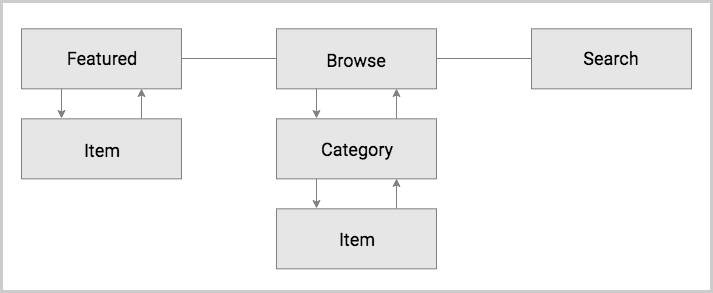
Based on the schema, there are three distinct navigational directions a user can move in:
- Forward - refers to navigating to a screen on the next level in the hierarchy.
- Backward - refers to navigating back to a screen either on the previous level in the hierarchy or chronologically.
- Lateral - refers to navigating between screens on the same level in the hierarchy.
This article demonstrates how you can implement these in NativeScript and combine them to build the navigation architecture of your application.
Forward Navigation
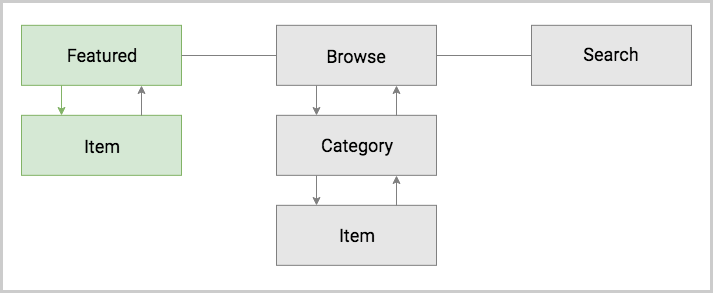
Forward navigation can be also called downward navigation since you are going down in your navigation hierarchy. There are two navigation components in NativeScript that enable implementing forward navigation - Frame and Page. A Frame represents a navigation controller that navigates through Page instances.
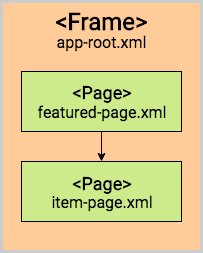
Page
The Page is NativeScript's most basic navigation component. It represents a screen that the user can navigate to. This component serves two important roles. It holds the UI components of a single screen and provides navigation lifecycle events. For complete information regarding the Page component, check out its dedicated article.
By design, a Page can't be declared as a child of another component. It is used as a root component of a module, in which case the module becomes a page module. Here is an example of how you can implement the item-page module from the diagram above:
Frame
To display a Page on the screen, you need to navigate to it using the Frame component. This component is the main provider of forward and backward navigation in NativeScript. The Frame component has no visible representation. It simply provides a container for transitions between pages. It also provides a navigation API which includes history manipulation and setting custom navigation transitions. For more information on the Frame component and its API, visit this article.
For the most basic forward navigation scenario, you need only these two features:
- defaultPage attribute - use this attribute to declare the initial page module that is displayed.
- navigate() method - use this method to force a navigation to another page module.
The following example demonstrates the implementation of the rest of the forward navigation diagram above. There is a Frame declared as root component in the app-root module. Upon load, the Frame will automatically navigate to the featured-page module. The featured-page module in turn has a button that navigates to the item-page module. Check out the complete playground demo below the code sample.
Backward Navigation
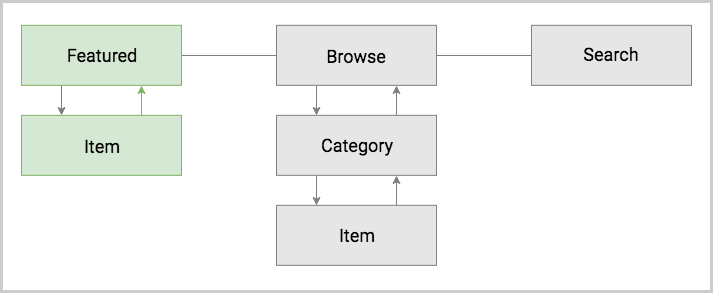
It can also be called upward navigation since you are going up in your navigation hierarchy. This type of navigation represents the opposite direction of the forward navigation and is supported by the Frame API. To force a navigation back to the previous page module loaded in a Frame simply call its goBack() method. Check out the complete playground demo below the code sample.
Note: Both the Android hardware button and the iOS back button in the
ActionBarexecute upward navigation. These platform specific navigation controls come out of the box and there is no need for you to implement them yourself.
Lateral Navigation
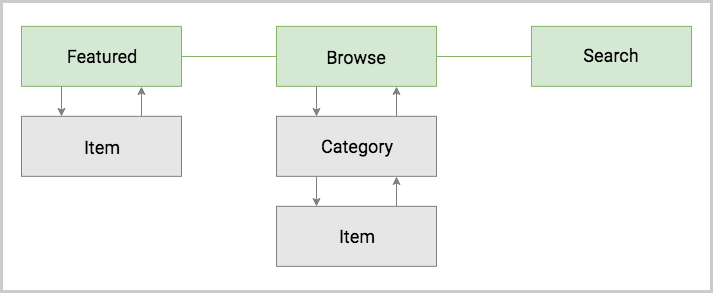
Implementing lateral navigation in NativeScript usually means to incorporate several instances of the Frame component in your navigation and provide means to the user to switch between them. This is usually enabled through specific navigation components. These include BottomNavigation, Tabs, TabView, SideDrawer, Modal View, and even Frame each providing a unique mobile navigation pattern.
Hub Navigation
The most simple and straight forward way to implement lateral navigation is the hub navigation pattern. It consists of a screen, called a hub, that holds navigation buttons leading to different features. In essence, this pattern uses the same mechanism of forward navigation for lateral navigation. In NativeScript you can implement this with a Frame and have one Page serve as the hub screen.
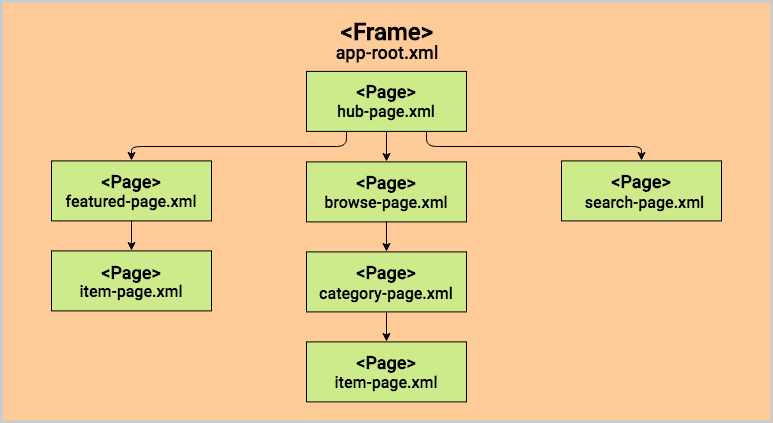
BottomNavigation & Tabs Navigation
The BottomNavigation and Tabs components enable the user to arbitrarily navigate between several UI containers at the same level. A key feature of these components is that they keep the state of the containers that are not visible. This means that when the user comes back to a previous tab, the data, scroll position and navigation state should be like they left them. Here is a diagram that demonstrates how the navigation schema can be implemented with a BottomNavigation or Tabs.
Note: The example below utilizes the
BottomNavigationcomponent but you can use the same structure with theTabscomponent. For detailed information about these components, see the dedicated articles -BottomNavigationandTabs.
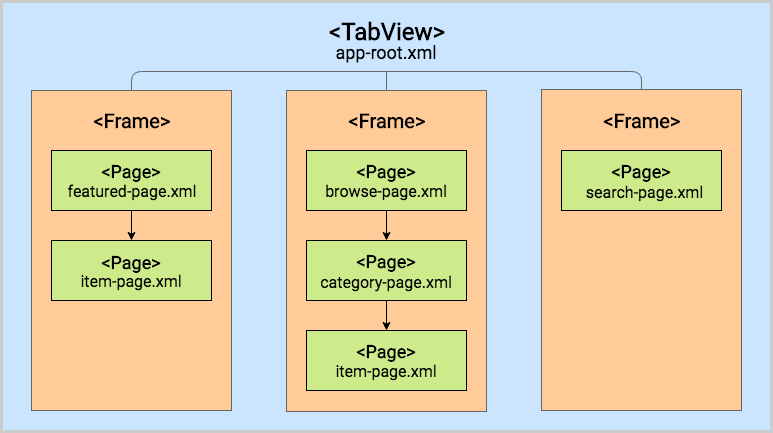
The BottomNavigation container provides its lateral navigation logic automatically by providing the user with tabs which they can select. To set up a BottomNavigation you need to simply declare the UI of each container (within a TabContentItem) and the title and icon you want to be shown in its representing tab (within a TabStripItem). Each separate UI container is represented by a TabContentItem. A TabContentItem can have one root component. As with other containers, you can enable forward and backward navigation inside each TabContentItem by embedding a Frame in it.
The BottomNavigation provides two important features connected to lateral navigation:
- selectedIndex property - use this property to programmatically navigate between the tabs.
- selectedIndexChanged event - use this event to handle navigations between tabs done by the user.
Check out the BottomNavigation article for a more detailed look on how you can use and customize the component.
Here is a code sample of the BottomNavigation declaration that matches the diagram above. Check out the complete playground demo below the code sample.
Note: In the current scenario the Search feature has only one page and it's possible to implement it directly in the
TabContentItemwithout embedding aFrame. However, in this case there won't be a navigation controller in theTabContentItemand therefore, noActionBar.
Modal View Navigation
Opening a new Frame as a full screen modal view is a very common mobile navigation pattern. In this context opening the modal view represents lateral navigation to a new feature. You can then leverage the embedded Frame to navigate forward and backward in this feature. Closing the modal will navigate laterally back to where the modal view was opened from. Below is a diagram that displays how the navigation schema can be implemented using modal views.
Note: Unlike the
BottomNavigationorTabscomponent, the state of the modal view isn't kept when navigating away, i.e. closing the modal.
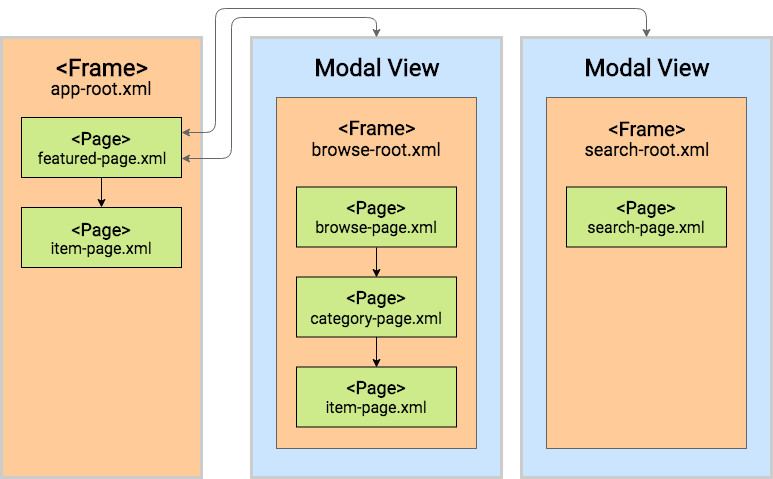
Each UI component in NativeScript provides two methods for managing modal views:
-
showModal() - opens a modal view on top of the
Pagethe UI component is part of. - closeModal() - closes the modal view that the UI component is part of.
To open a modal view you should simply call the showModal() method of any UI component instance with a path to the modal root module as parameter. Take a look at the Modal View article for more information.
The following code sample demonstrates how you can implement the Search modal view and page from the diagram above. Check out the complete playground demo below the code sample.
Note: In the current scenario the Search feature has only one page and it's possible to implement it directly in the modal view without embedding a
Frameinsearch-root. However, in this case there won't be a navigation controller in the modal view and therefore, noActionBar.
SideDrawer Navigation
The SideDrawer component is part of NativeScript UI's built-in components. It enables the user to open a hidden view, i.e. drawer, containing navigation controls, or settings from the sides of the screen. There are a lot of navigation patterns that can be implemented using a SideDrawer. A typical usage would be to add UI controls and have them do one of two things:
- Forward navigation - get a reference to a navigation
Frameand navigate in it. - Lateral navigation - open a modal view.
The simplest navigation pattern that you can implement is again the hub navigation pattern, but this time with the SideDrawer serving as the hub.
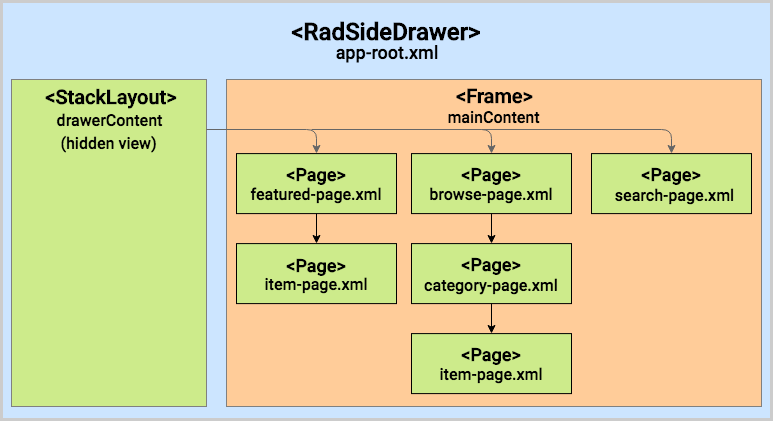
The component itself doesn't provide navigation logic automatically like the Tabs. Instead, it is built with more freedom in mind and lets you customize its content. It exposes two UI containers - the drawerContent container houses the UI of the hidden side view and the mainContent holds the UI that will be shown on the screen. To implement the diagram above, you can embed a Frame component in the main content container. In this case the hub screen will be hidden to the side, so you will have to show one of the features initially using the defaultPage property, e.g. the featured-page module. In the hidden drawer content you can have three buttons. Each of them will navigate to one of the three features. Check out the complete playground demo below the code sample.
Note: To implement the lateral navigation schema correctly in this case, we had to navigate to each side feature using the
clearHistoryoption. This is to ensure that there will be no forward and backward navigation between features.
An alternative navigation pattern for the SideDrawer would be to have the main content hold only one feature and navigate to the other two laterally using modal views. See the playground demo below the code sample for complete example.
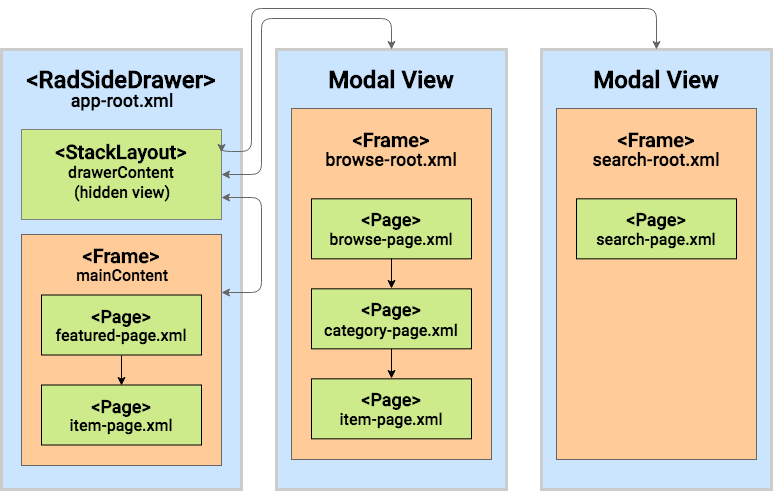
Take a look at the SideDrawer docs for more information about the component.