RadGauge Getting Started
This article will guide you through the process of adding a RadRadialGauge instance to a page in a {N} application and adding scales and indicators to it. The code snippets from this section are available as a standalone demo application.
Figure 1. Radial gauge with needle and bar indicators
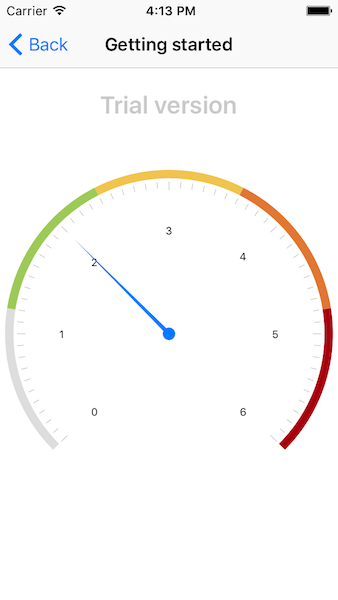
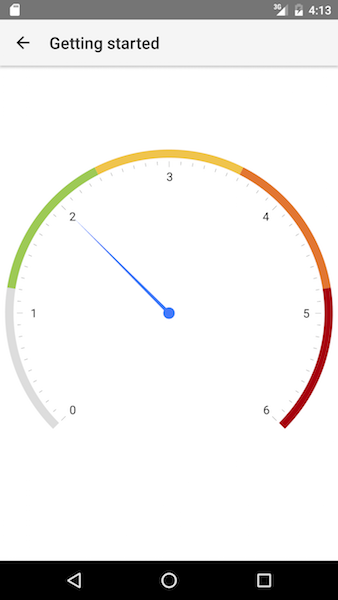
Installation
Run the following command to add the plugin to your application:
tns plugin add nativescript-ui-gauge
Adding a RadRadialGauge to your Component
Before proceeding, make sure that the NativeScriptUIGaugeModule from the nativescript-ui-gauge plugin has been imported in an ngModule in your app. For example:
import { NativeScriptUIGaugeModule } from "nativescript-ui-gauge/angular";
@NgModule({
schemas: [NO_ERRORS_SCHEMA],
imports: [
....
NativeScriptUIGaugeModule,
....
],
declarations: [
....
]
})
export class GaugesExamplesModule { }
Demo.
To display data the RadRadialGauge instance is not enough. We should add also add a scale with at least on indicator. In this example we are going to add a RadialScale with several RadialBarIndicator instances and one RadialNeedle. To add a scale to the RadRadialGauge we should use its scales property. Adding indicators to the scale is similar - we are using RadialScale's indicators property.
In order to setup an RadRadialGauge in your Component HTML you will need to follow this steps:
- First start by declaring the
<RadRadialGauge></RadRadialGauge>tags - The main elements that are visualized by the gauge are its scales, in order to declare multiple scales simply declare the
<RadialScale tkRadialGaugeScales></RadialScale>and set thetkRadialGaugeScalesinline directive to it. ThetkRadialGaugeScalesis an custom inline directive that 'links' theRadialScaleto theRadRadialGauge.
References
Want to see this scenario in action? Check our SDK examples repo on GitHub. You will find this and many other practical examples with NativeScript UI.
Related articles you might find useful: