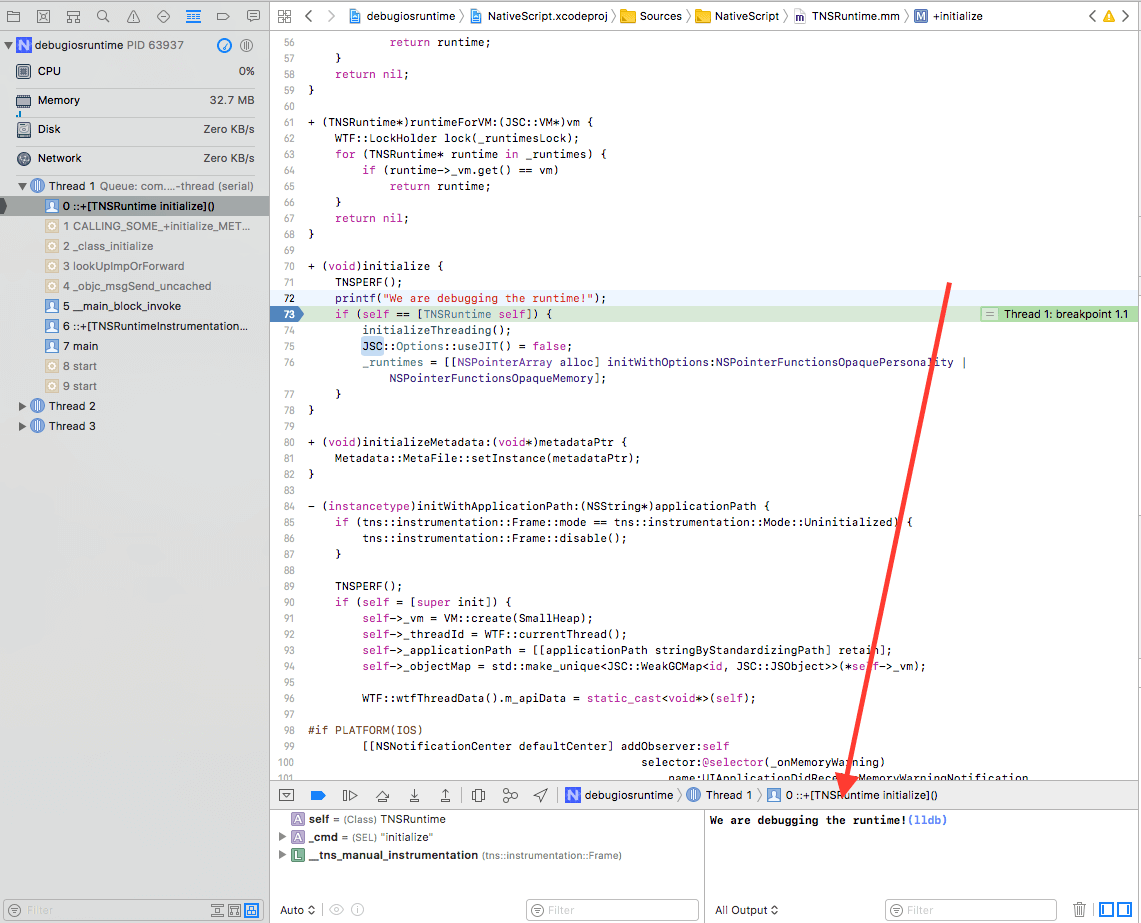Debugging the iOS Runtime within your app's XCode project
What is this document about?
In certain scenarios where runtime errors occur, the debug info provided by the NativeScript CLI or by the application's XCode project is not sufficient. This article will guide you through the steps needed to debug the iOS Runtime library as a part of your NativeScript application. It implies you have the ios-runtime repository already cloned and set up. For more info on how to setup the ios-runtime project on your machine refer to its README.
Creating the sample application
1. Create a new NativeScript application using one of the following commands depending on your platform preference:
You can skip this step if you want to use some of your existing apps
NativeScript with Angular:
tns create debug-ios-runtime --ng
NativeScript with TypeScript:
tns create debug-ios-runtime --tsc
NativeScript with plain JavaScript:
tns create debug-ios-runtime
2. Prepare your application's XCode project:
cd debug-ios-runtime
tns prepare ios
3. Open the XCode project:
open ./platforms/ios/"debugiosruntime.xcodeproj"
Build NativeScript runtime as a dynamic library
WARNING: Make sure your environment fulfills all the requirements mentioned in ios-runtime's README.
1. Enter the cloned ios-runtime directory
cd ios-runtime
2. Generate the XCode project
./cmake-gen.sh
3. Build the NativeScript.xcodeproj NativeScript target
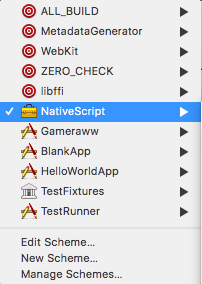
Add the iOS Runtime .xcodeproj to your application's one and start debugging
1. Close NativeScript.xcodeproj and drag it into your application's .xcodeproj
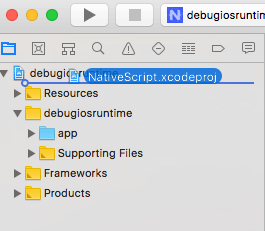
IMPORTANT: If you drag it from Xcode where the Runtime's xcodeproj is currently open you will get an error, thus drag it from Finder after closing NativeScript.xcodeproj
2. Connect the framework you've just built to the application:
Select your app target and go to General tab. Then under Embedded binaries select the + button and add NativeScript.framework
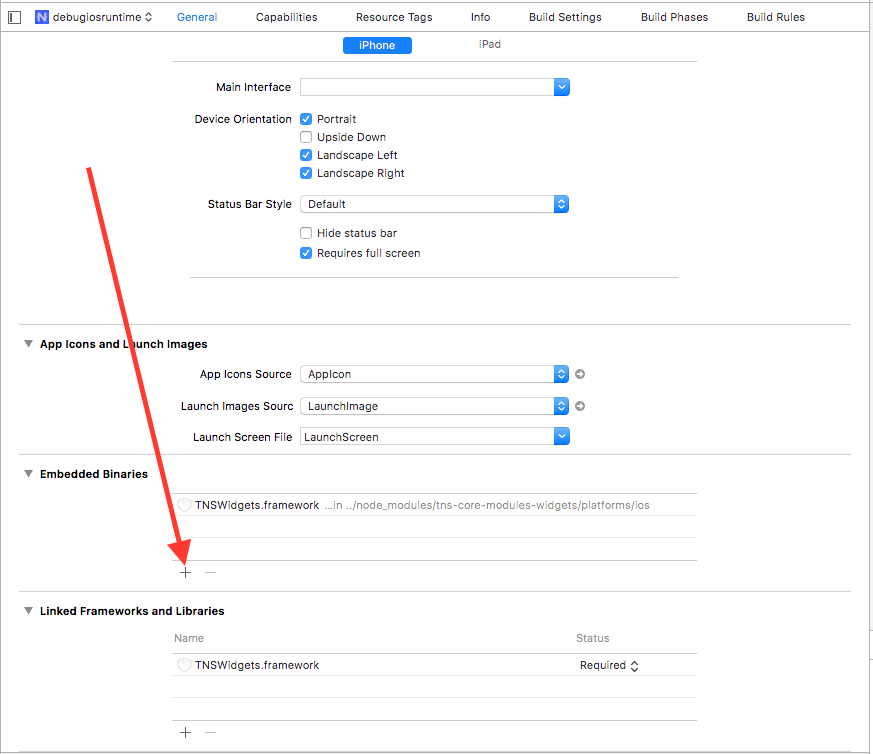
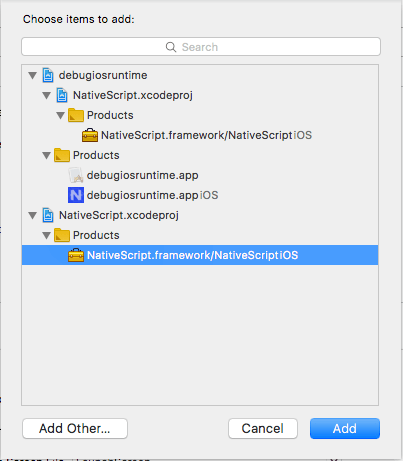
3. Disable the NativeScript PostBuild build step which embeds the original NativeScript.framework
Open the Build Phases tab, expand the NativeScript PostBuild section and comment the
script invocation by changing $SRCROOT/internal/nativescript-post-build to # $SRCROOT/internal/nativescript-post-build
4. Let's try to change a function's implementation and set a breakpoint there:
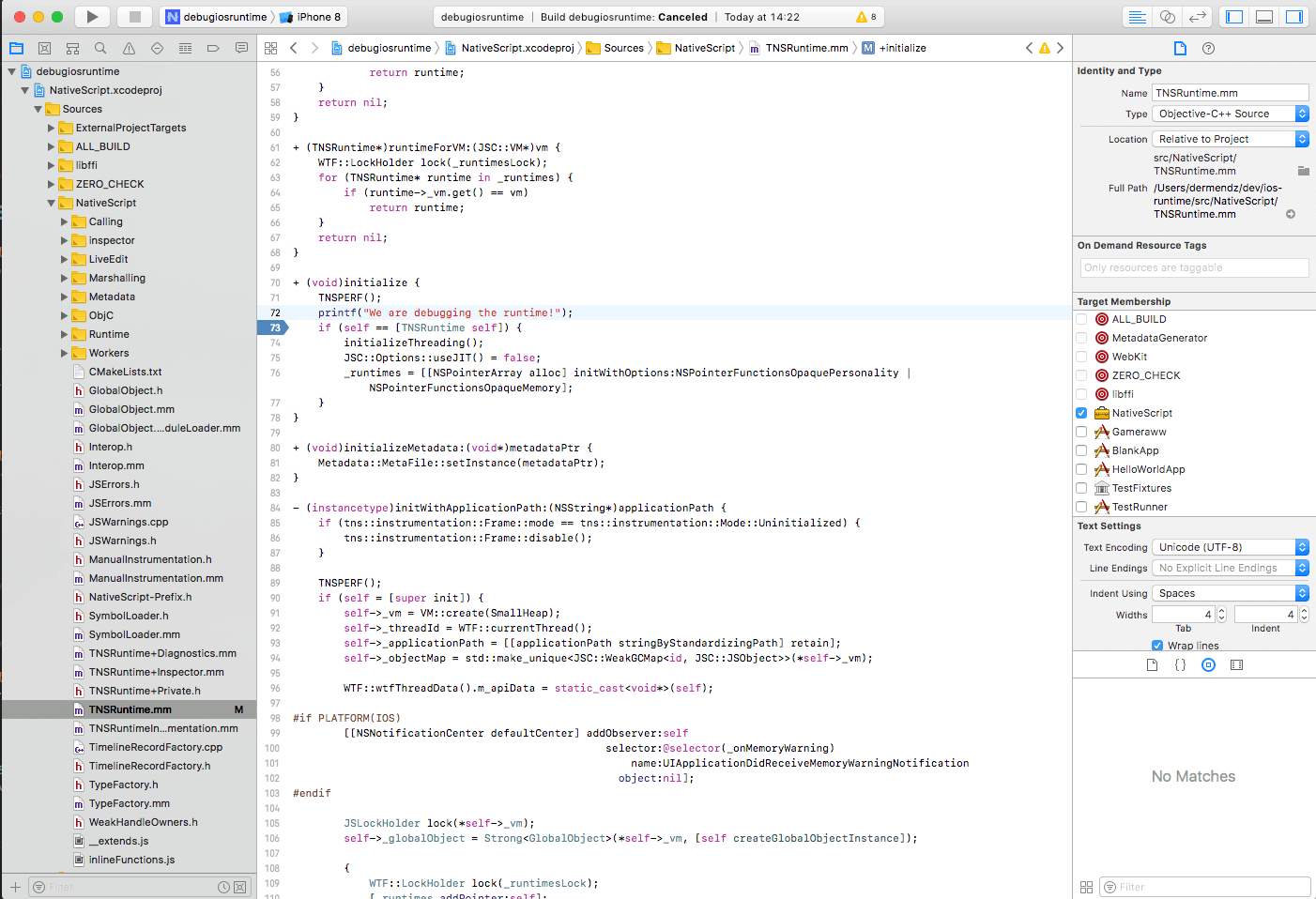
5. If you run the application project you should hit the breakpoint and see the printed text in the console: