Chart Line Series
LineSeries are a type of CategoricalSeries that present categorical data as points connected with a line. The line chart usually visualizes a trend in data over intervals of time, but can also be used to show comparisons among discrete categories.
Setup
To display a Line Chart, you will need to:
- Add a RadCartesianChart to your component.
- Add a category axis (CategoricalAxis, DateTimeCategoricalAxis or DateTimeContinuousAxis) with the tkCartesianHorizontalAxis directive.
- Add a value axis (LinearAxis or LogarithmicAxis) with the tkCartesianVerticalAxis directive.
- Add at least one instance of LineSeries with the tkCartesianSeries directive and set its items property to a collection of data items, its categoryProperty to the name of the property of the data items that will be used to determine their category and its valueProperty to the name of the property used to determine their value.
To illustrate this setup, let's create an example. Just like with all angular 'pages' let's start with the Component in which we will place our RadCartesianChart instance. We create a basic angular Component that contains a collection of objects provided by an custom service, which will be used by the chart to provide intuitive data visualization. The service is a simple 'mock' of an backend call that will return an array of objects:
#### Example 1: Define a data service
import { Injectable } from '@angular/core';
@Injectable()
export class DataService {
}
Inside that service we have a single function which returns an array:
Example 2: Define a source with data
Example 3: Add chart to component's template
Here's how your Line chart should look like:
Figure 1: Chart with LineSeries on Android (left) and iOS (right)
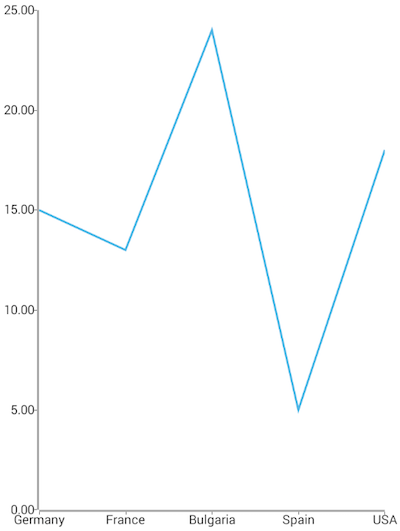
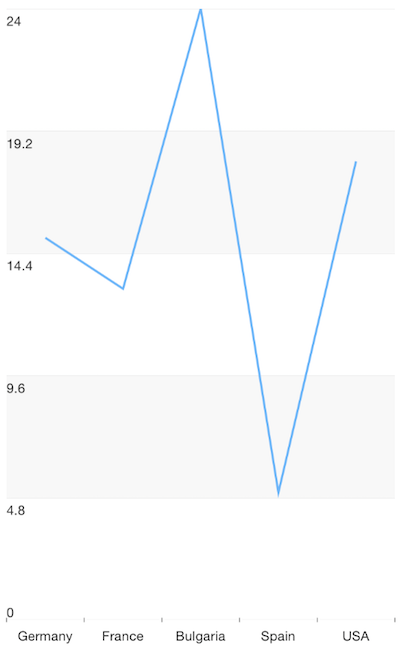
References
Want to see this scenario in action? Check our SDK examples repo on GitHub. You will find this and many other practical examples with NativeScript UI.
Examples used in this article:
Related articles you might find useful: